How to Setup LassPass Quickly
LastPass is a pretty awesome password management program that saves, makes and audits your passwords cross platforms. Which is just awesome… Can I say awesome again? Awesome.
Not Familiar with LastPass? Go here! Password And Password Managers Blog Post
Lets get into it!
1. Download it!
- LastPass website https://lastpass.com/create_account.php?fromloginpage=1
- Apple IOS https://itunes.apple.com/au/app/lastpass-password-manager/id324613447?mt=8
- Android https://play.google.com/store/apps/details?id=com.lastpass.lpandroid&hl=en
2. Create an account. (Make sure your phrase/password is at least 12 characters long.
Remember this is a MASTER phrase/password guarding all your secrets so the longer the better.
3. New website Password Making.
Here we see we fill in our information. (You can actually setup LastPass to fill in forms for you too)
4. The Password making.
Click the lock with a circle it button in the password field.
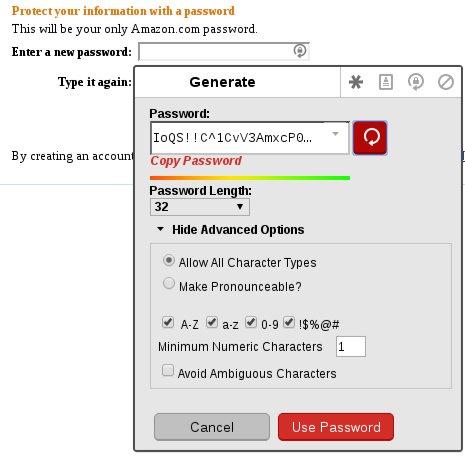
This box will pop up.
I like to see the “Advanced Options” and make the “Password Length” at least 32 characters long because? why not? You are not going to be able to remember this password off the top of your head as well as say 100 or more websites with 32 character randomly generated.
5. Save the Site! The most important part for sure. when you see this message. “Should LastPass remember this password?” Save it!
Optional Extras Time. LastPass is Free! for one device. However i recommend paying that $1 a month for the extra security you get for all your passwords.
Setup Google Authenticator. Link here. How to setup Google Authenicator in LastPass
Luke Keam
techgeek.biz





