Windows Disk Space Low? How to Quickly Cleanup
Disk Space Low?
Uninstalled some software, deleted some files but still no luck? Heres a quick guide on using Disk Cleanup to clean out some extra clutter best yet its FREE and its already installed on your windows system.
Lets get into it.
- Before we get started. Have a fresh backup of all your stuff. (Just in case)

2. Run Disk Cleanup
Go to start menu Type in Disk Cleanup and click to continue.

Important: Click on “Clean up system files” once loaded.
This is an advanced feature of disk cleanup and is often overlooked.
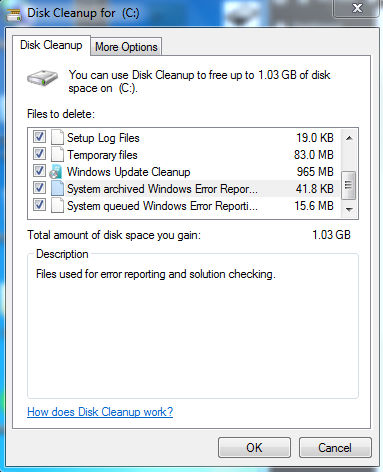
3. Once loaded we have “extra settings”
4. Tick All the boxes. And click OK

5. Important: If your computer is not running right and possibly have a virus skip this step. If your are sure its all good and have a fresh backup. Then lets continue.
6. Lets get rid of some restore points. This is why i said to have a fresh backup just in case.
7. Are you sure?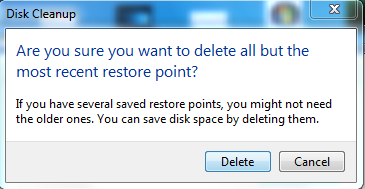
Did you read the Important part? then continue.
Good Times. Hopefully this clears out some space on your computer.
Luke Keam
techgeek.biz





