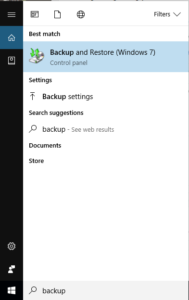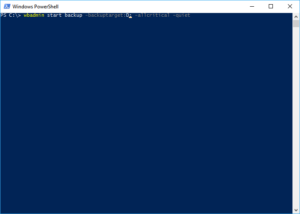How to Backup with System Image in Windows 10
Backing up is Essential for using a device. Dont trust your hardware. Make sure you have a backup onsite and offsite to be Please Backup if you wondering why please read. Backup. Do you really back? Blog Post Whats the difference between file backup and System Image?
Before we begin making and image you will want to make a system repair disc so you can actually use your image if something goes wrong in general.
Hit the windows key and type backup. Click “Set Up backup” Pick your backup location and typically use the recommended settings Your first system backup will take the longest but you can use your computer while this being done so no dramas.
Command Line Version I wont go into much detail here Backup of “All critical data” to D: drive
For a full list of everything to do with this tool. Microsfot have a great page on wbadmin https://technet.microsoft.com/en-us/library/cc742083(v=ws.11).aspx
|
Luke Keam
techgeek.biz