FIX! Storage Spaces, Can’t Add new drive, error 0x00000032
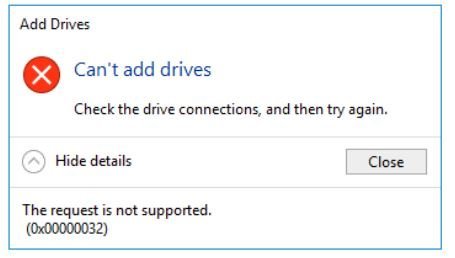
I had this exact trouble while adding an SSD to my Storage Spaces Pool and knew what was wrong however didn’t know how to fix it.
What Doesn’t Work
- Reset Disk
- Formatting Disk Fast and Slow
- Offline Disk
- Initializing Disk
- ChkDsk
More Info About Disk: Lets have a close look at your dive by using our good friend Powershell in admin and type
Get-PhyiscalDisk | Format-List
Now look for the Disk you cant add then
Get-PhyiscalDisk -FriendlyName $DiskYouCantAdd | Format-List
This is way to much info so third time lucky
Get-PhyiscalDisk -FriendlyName $DiskYouCantAdd | Select CanPool, CannotPoolReason
This gave me the reason of “insufficient space” which is hilarious to me! Since i literally just added a drive that was exactly the same to the pool. This will give you a slightly more helpful reason why….. i mean slightly as in matches are slightly better at starting a fire than a cigarette lighter.
What Worked! USE at your own risk
Now for what worked the most important bit what worked. We need to wipe the boot sector of the drive. For whatever reason the Microsoft Tools don’t do this. If you find one please please please let me know.
- Make Sure HDD is on a SATA connection not USB
- Download and Install Seatools for windows. Doesn’t matter that your HDD isnt a Seagate hard drive. Ive used this tool and many, many hard drives with no issues.
http://www.seagate.com/au/en/support/downloads/seatools/seatools-win-master/
3. Tick the box next to the disk you want to fix. THIS WILL DELETE EVERYTHING SO MAKE SURE ITS THE RIGHT DISK!
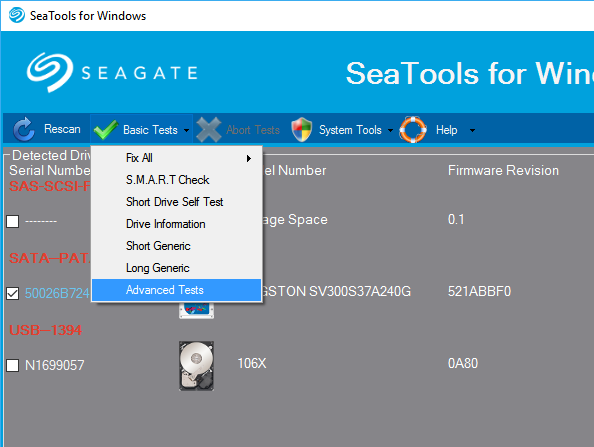
4. Press F8 on the new Window.
5. Erase Boot Sectors from the new “Advanced Tests” menu
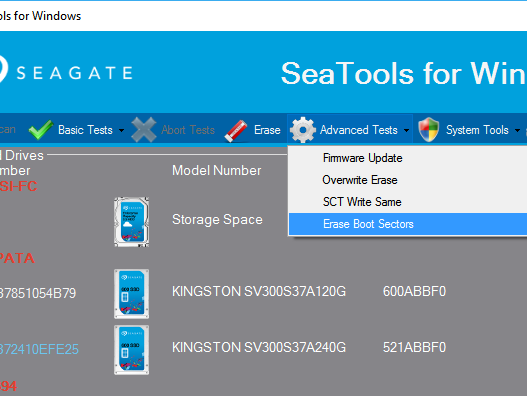
6. Restart the computer and now try adding to Storage Spaces
7. Super fun happy times!
Luke Keam
techgeek.biz





