DreamHost & Django how to setup 2020
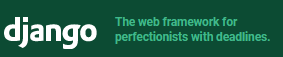
Long story: I used Wordpress for my couple websites and found that I had lots of trouble with plugins and finding it just hard to use when I wanted something specific. I knew a little bit of Python and start searching around for alternatives and I found Django and Flask. Django “seemed” easier since it came with a lot of built in features compared to flask which is more barebones. A beginner programmer with not much knowledge of web application frameworks I took the plunge with Django
 How to get Django working on a DreamHost server
How to get Django working on a DreamHost server
What you need? If you haven't signed up for DreamHost or on the fence about it try this affilate link dreamhost.com
- SSH access to your DreamHost server
- I’m assuming you have put your Django project uploaded in ~/WEBSITENAME/django_project e.g. /techgeek.biz/django_project
- Once you are logged in you can copy and past the whole thing! And it will take a few mins to setup. Or do line by line and watch it
# install python
cd ~
mkdir tmp
cd tmp
wget https://www.python.org/ftp/python/3.8.1/Python-3.8.1.tgz
tar zxvf Python-3.8.1.tgz
cd Python-3.8.1
./configure --prefix=$HOME/opt/python-3.8.1
make
make install
cd ~
# add to bash profile
export PATH=$HOME/opt/python-3.8.1/bin:$PATH
. ~/.bash_profile
# should show where it is installed
which python3
python3 --version
pip3 --version
# upgrade pip
python3 -m pip install --upgrade pip
# install virtualenv
pip3 install wheel
pip3 install virtualenv
# makevirtual env
virtualenv -p ~/opt/python-3.8.1/bin/python3 ~/prodvenv
source ~/prodvenv/bin/activate
python -V
python3 -m pip install --upgrade pip
pip install wheel
# if you have a requirements file
pip install -r requirements.txt
Additionally, you will 2 extra files and a folder
- In your website directory eg techgeek.biz/
- techgeek.biz/passenger_wsgi.py
- In your passenger file
## Direct import
import sys, os
INTERP = "/home/USERNAME/prodvenv/bin/python"
#INTERP is present twice so that the new python interpreter
#knows the actual executable path
if sys.executable != INTERP: os.execl(INTERP, INTERP, *sys.argv)
cwd = os.getcwd()
sys.path.append(cwd)
sys.path.append(cwd + '/django_project') #You must add your project here
sys.path.insert(0,cwd+'/prodvenv/bin')
sys.path.insert(0,cwd+'/prodvenv/lib/python3.8/site-packages')
os.environ['DJANGO_SETTINGS_MODULE'] = "django_project.settings"
from django.core.wsgi import get_wsgi_application
application = get_wsgi_application()
Next the webserver looks to this folder/restart.txt to see if it needs to be restarted
# folder
techgeek.biz/tmp
# file
techgeek.biz/temp/restart.txt
Easy way to do this is
touch techgeek.biz/temp/restart.txt
Everything should be working…… should….

What you can do to test and see the errors is launch the passagenger_wgi.py file, I actually discovered this by accident and its super helpful, it will show you what’s failing and where
# head to directory
cd techgeek.biz/
python passenger_wsgi.py
As I said this will give you some insight why possibly it’s not working
Hope this one was especially helpful for you
Luke Keam
techgeek.biz





