Best free protection for kids online with opendns
Most kids are online these days and what is the Best free protection for kids online? We want to protect them from looking at adult things or even just clicking the wrong thing and getting infected?
As a Dad I did do a bit of research into this over a few months and of course to start with is having a talk to your child or children about potential things that may come up online and what not to look at and just being approachable with questions if that does happen.
After months of research pretty much every solution or product I found was average in my mind. Especially if you are paying for it! They either blocked too much, blocked too little, were expensive or clunky and my best solution which I had been trialing is OpenDNS and better yet it is free for home use. Its not 100% perfect but I believe its the best solution we have out there today.
1. Quick Lesson in DNS
2. OpenDNS and what they do
3. OpenDNS Setup Options
4. Which Device do i set it up on?
5. OpenDNS Basic Setups
6. Additional things you can do
1. Quick Lesson in DNS

Starting here quickly so you understand what OpenDNS is actually doing.
The Domain Name System (DNS) is a hierarchical decentralized naming system for computers, services, or any resource connected to the Internet or a private network. It associates various information with domain names assigned to each of the participating entities.
Make sense?
In simple terms, if I told you to go to 216.58.199.46 would you know that its google.com?
Websites have names like “www.google.com” so we can remember them easy but computers use IP address, which for google.com is 216.58.199.46.
DNS is like the whitepages. It sends out your query of google.com to a DNS server and in turn it loops up the IP address which we know now is 216.58.199.46 and we can now navigate to it.
2. OpenDNS and what they do
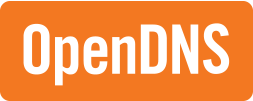
OpenDNS is a company and service which extends the Domain Name System by adding features such as phishing protection and optional content filtering to traditional recursive DNS services
Make sense?
Currently you would use your Internet Services Providers DNS. Which is all find and dandy however, if we had a free account with OpenDNS and used their DNS server we can choose to block certain things. eg adult content, social media, illegal activities.
3. OpenDNS Setup Options

Now the lets get into the setup.
There are a few settings to chose from. OpenDNS Family Shield, OpenDNS Home User and OpenDNS Home VIP. I’ll try and set out the two differences
- OpenDNS Family Shield https://store.opendns.com/setup/#/familyshield
Very very easy to setup. No accounts. just Type in 208.67.222.123 and 208.67.220.123 into your DNS settings on your device and thats it! Holy smokes that is easy
- OpenDNS Home User https://store.opendns.com/get/home-free
A bit more complicated. You have to sign up for an account, use 208.67.222.222 and 208.67.220.220, DNS settings, and use an app to update your IP address. However you do get to customize your filter settings.
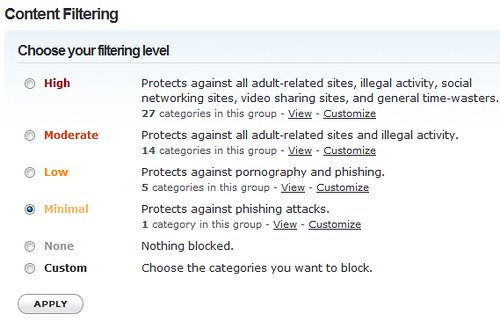
- OpenDNS Home VIP https://store.opendns.com/get/vip-home#login
Same as OpenDNS user but with a couple different settings
4. Which Device do i set it up on?
OpenDNS does have great setup guides for most devices so I will defer to them. However I will just give you a couple quick ones.
There is a few different ways to setup OpenDNS. For instance you can set it up on most modems which is probably the best way.
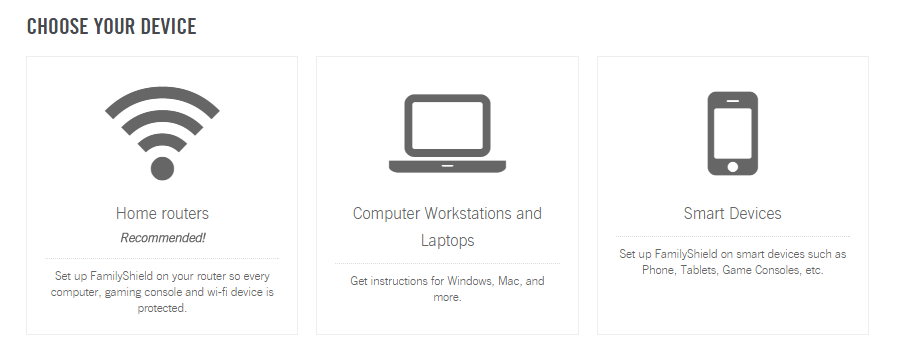
Set it up on your Modem/Router or Device or hybrid?
- Modem. So any device that connects to your modem will automatically be protected.
- Device. This is currently what I have implemented for a couple months and just the quick DNS settings (to the family shield settings) on my child’s iPad.
- Hybrid. This is on the to do list to do next. Where we keep the IPad on the Family Shield settings and have a Home User account setup on the modem to help prevent nasty websites.
5. OpenDNS Basic Setups
OpenDNS has a great forum on how to setup most/all devices so I’ll just point you to them. Just remember to use the correct IP address eg Family Shield 208.67.222.123 and 208.67.220.12 and Home User 208.67.222.222 and 208.67.220.220,
Go here and search
https://support.opendns.com/categories/20080020-OpenDNS-Device-Configuration
Modem/Router
This is hard to Illustrate because there are so many version of modems/routers. Basically you have to log into your modem and find settings for DNS. (I know this is vague and I’m sorry)
Andriod
https://support.opendns.com/entries/42848890-Android-Configuration-instructions-for-OpenDNS
Iphone/Ipad
https://support.opendns.com/entries/95763868-iOS-8-Configuration-for-iPhone-iPad
Windows 10
https://support.opendns.com/entries/95614747-Windows-10-Configuration-Instructions
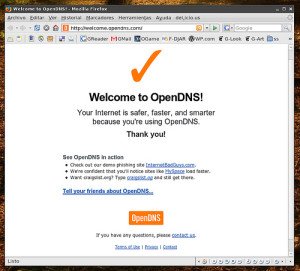
Test
After you have finished setting everything up you go to this website to see if you are being protected by OpenDNS.
https://store.opendns.com/settings/
6. Additional things you can do
Depends on what you are letting your child do on what device? When there is a will there is always a way around these restrictions.
- Google safe search enabled
- YouTube Restricted Option
- Using a Standard User or Child Account and Using an Admin account on windows, so new software and settings have to be approved by “admin” which is linked below and prevents viruses.
http://www.techgeek.biz/techtips/how-to-prevent-virus-number-1-free-windows-security-tip/
Luke Keam
techgeek.biz





